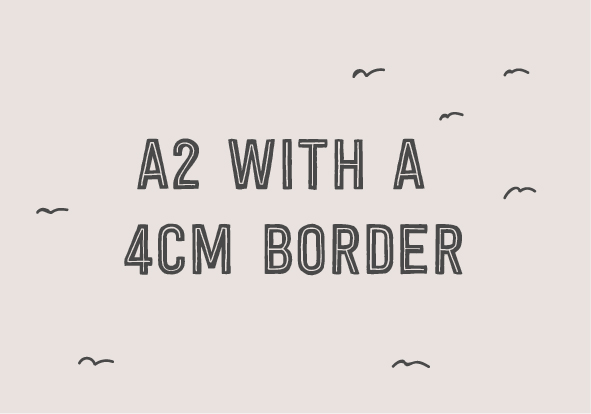Adding borders in photoshop
Yes, borders can break your brain, but here's a video of how to add a 1cm border to an A4 image. Once you know how to do this you can add any size border to any image.
Let's add a 1cm even border around an image. So an A4 is 29.7cm x 21cm and if we're adding a 1 cm border we need to take 2cm off each side. So our image will now be 27.7 x 19cm.
- Crop (Command C) your image to 27.7 x 19cm and make sure you dpi is 300
- Select canvas size and make sure relative is ticked
- Put 2cm in both width and height and press ok
- BOOM! You now have a 1cm border around your A4 print
Here's a little maths for different print sizes;
In photoshop;
Crop you image to 26.7 x 18cm.
Image - Canvas size - Add 3cm to length and 3 cm to width (make sure relative is ticked).
In photoshop;
Crop you image to 51.4 x 34cm.
Image - Canvas size - Add 8cm to length and 8 cm to width (make sure relative is ticked).
In photoshop;
Crop you image to 39 x 26.7cm.
Image - Canvas size - Add 3cm to length and 3 cm to width (make sure relative is ticked).
In photoshop;
Crop you image to 37 x 24.7cm.
Image - Canvas size - Add 5cm to length and 5cm to width (make sure relative is ticked).